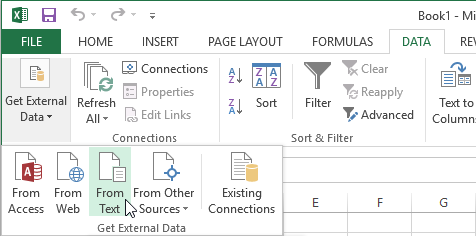How to import a file into Excel
Using Laji.fi portal, on the Occurrences page, you can download search results as a file. The files are in standard CSV (comma separated values) format. With the help of these instructions you can import CSV files into Excel. The tricky part is maintaining character encoding of special characters, such as Ä, ф and ♀.
These instructions are for english version of Excel 2013. For other languages and versions the process may vary.
See also documentation about download file data fields.
- First download the files onto your computer.
- The files are in a compressed folder. Uncompress the files to a folder of your choosing.
- Once the files are uncompressed, open Excel.
- Select Blank workbook.
- Select Data from the main menu.
- From the Get External Data section select From Text.
- Browse the file you want to import.
- Make sure Delimited is selected.
- Choose 65001: Unicode (UTF-8) as File Origin. (This will make sure special characters are shown correctly.)
- Click Next.
- In delimeters section: If the original file extension is .tsv, make sure Tab is checked. If the extension is .csv, check Comma.
- Press Next and continue to select data type of columns.
- Select all columns (hold down shift-key) and choose Text.
- Click Finish.